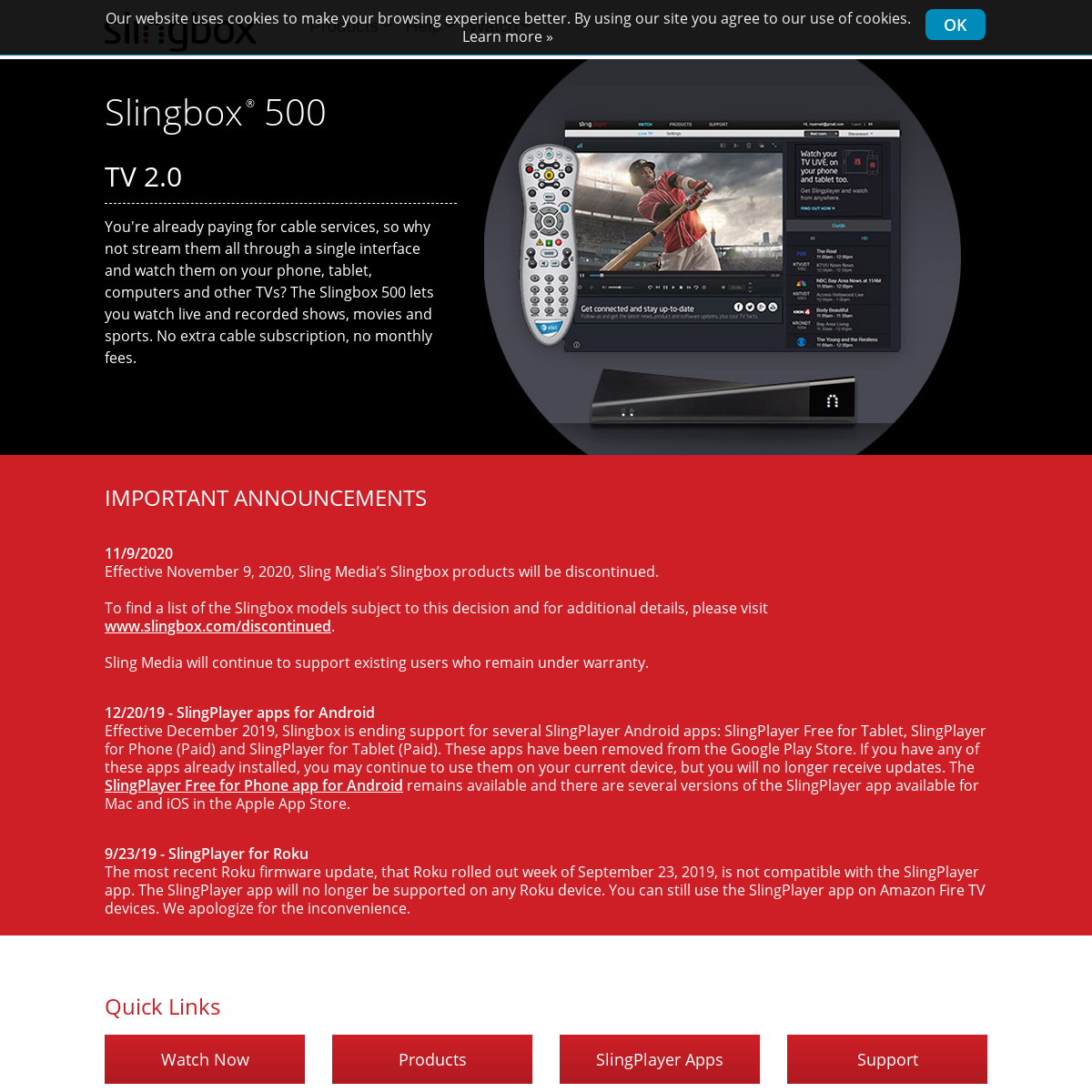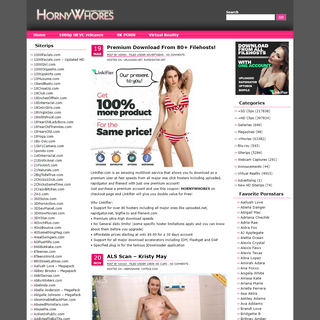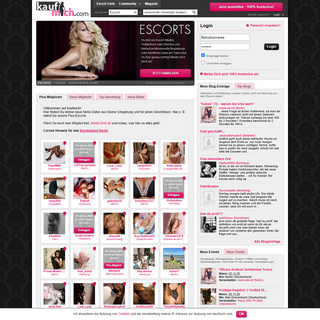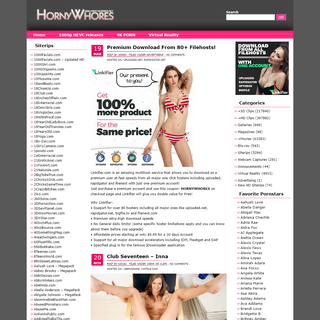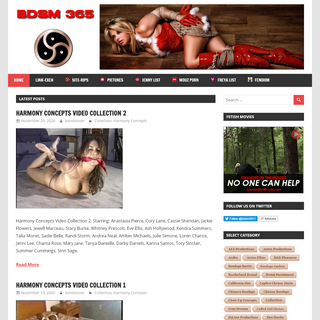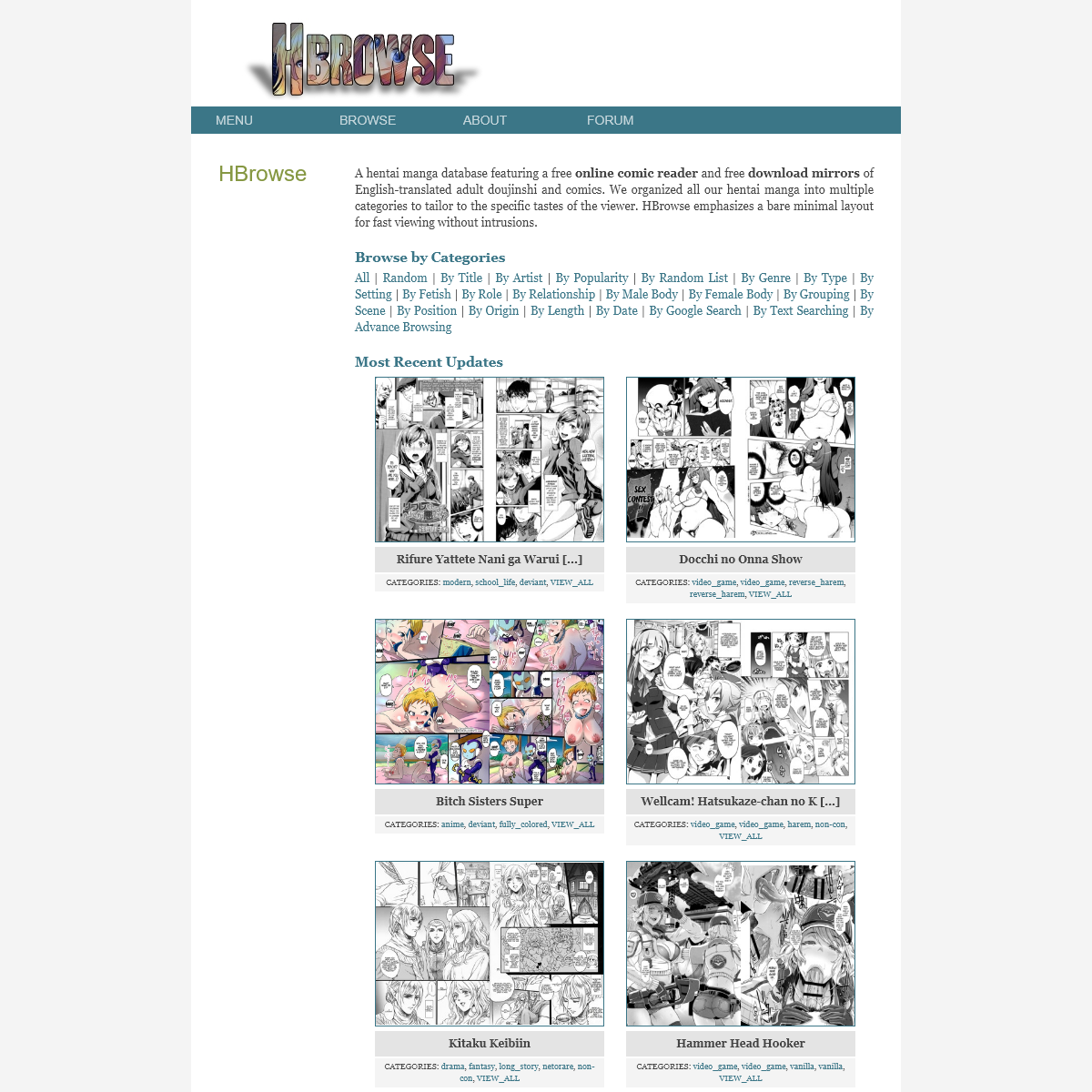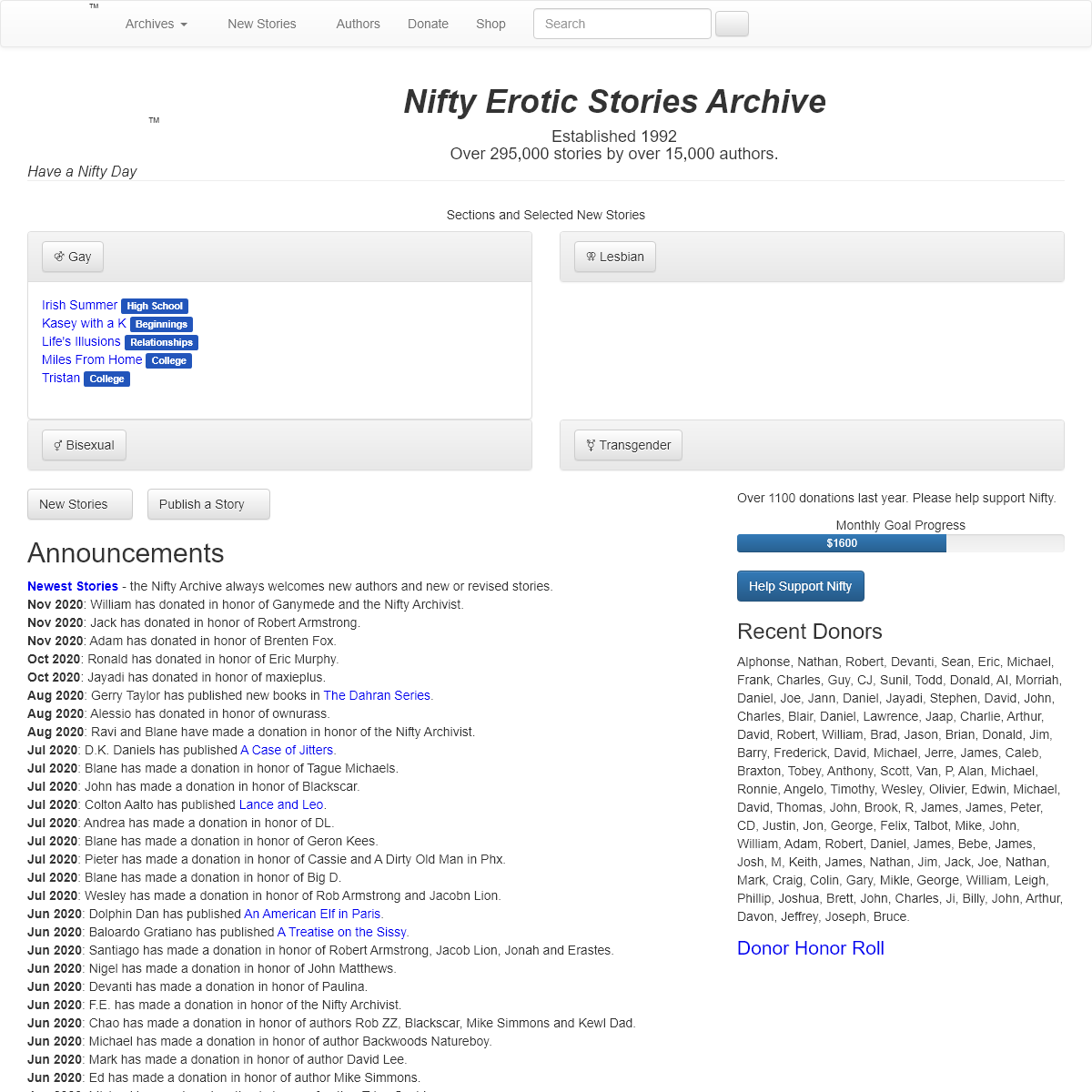Are you over 18 and want to see adult content?
More Annotations

A complete backup of www.kaufmich.com
Are you over 18 and want to see adult content?

A complete backup of www.lushstories.com
Are you over 18 and want to see adult content?

A complete backup of www.model-kartei.de
Are you over 18 and want to see adult content?

A complete backup of dirtyhomeclips.com
Are you over 18 and want to see adult content?
Favourite Annotations

A complete backup of https://lostmoviesarchive.com
Are you over 18 and want to see adult content?

A complete backup of https://cytoday.com.cy
Are you over 18 and want to see adult content?

A complete backup of https://topgradeinc.com
Are you over 18 and want to see adult content?
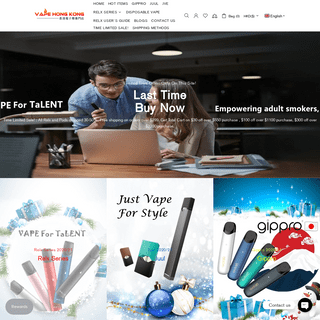
A complete backup of https://vapehongkong.com
Are you over 18 and want to see adult content?
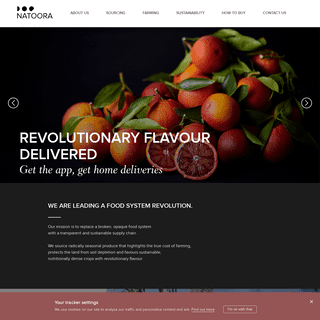
A complete backup of https://natoora.co.uk
Are you over 18 and want to see adult content?
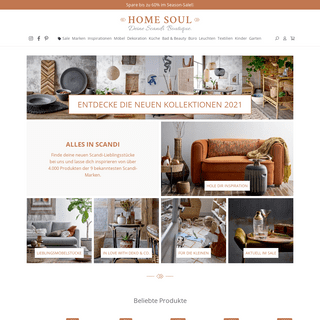
A complete backup of https://home-soul.de
Are you over 18 and want to see adult content?

A complete backup of https://google.nl
Are you over 18 and want to see adult content?
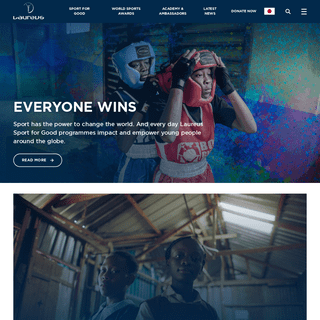
A complete backup of https://laureus.com
Are you over 18 and want to see adult content?

A complete backup of https://marbellagolf.com
Are you over 18 and want to see adult content?
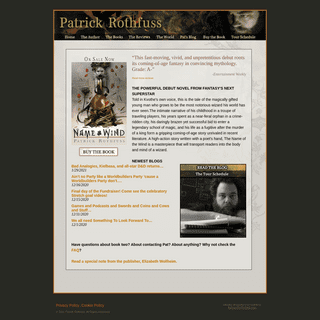
A complete backup of https://patrickrothfuss.com
Are you over 18 and want to see adult content?
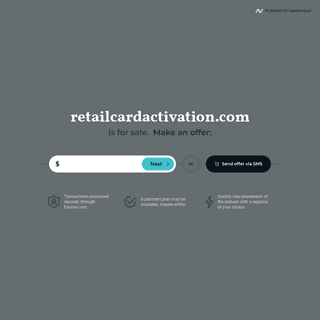
A complete backup of https://retailcardactivation.com
Are you over 18 and want to see adult content?

A complete backup of https://skincancerprevention.org
Are you over 18 and want to see adult content?
Text
INFORMATION
How Slingbox works. Your Slingbox connects to your home network (via WiFi or Ethernet) and sits between your cable or satellite services set-top box and your TV. The TV signal comes from your set-top box and your Slingbox slings your TV programming to any of your devices, anywhere in the world. You can even watch or control your DVR.SLINGBOX.COM
Watch and control live or recorded TV. Optimized remote control for smaller screen. Easy hand-off to AppleTV or Chromecast. Features virtual remote control for Slingbox 500. Slingplayer for Amazon Fire TV. Free, easy-to-install desktop app for PC. Watch and control your live or recorded TV. Free download and absolutely no monthly fees.SUPPORT DOWNLOADS
To download older software or utilities, click below. Note: These older software and utilities are no longer being updated, nor are they supported by Sling Media. SlingPlayer 2.0 for Windows. Download. SlingPlayer 1.0 for Mac. Download. SlingCatcher software. (Windowsonly)
SETTING UP YOUR SLINGBOX M1/M2 You can connect the Slingbox M1/M2 to your home network by choosing one of the options from the Network Setup page: Using WPS auto-connect with a WPS-compatible router. Using wired Ethernet. Using Wi-Fi. If you're connecting with WPS, click connect using WPS from the Network Setup page. The Connect using WPS screen appears: HOW TO GET THE LATEST FIRMWARE FOR YOUR SLINGBOX Load Slingplayer for Desktop, and select your Slingbox M1/M2 from the Directory. Click the Standard View icon in the upper right corner of the screen. In the window that appears on the right side of the screen, click Settings at the top. Then select Slingbox Info to view the firmware version of your Slingbox. SLINGBOX MODEL. SLINGBOX - COUNTRY SELECTOR Choose your Location and Language. Americas. Europe WHICH SLINGPLAYER SOFTWARE WORKS WITH MY SLINGBOX? SlingPlayer for Facebook works in any browser, provided it has the latest version of Flash installed. 1 See the article linked below, How to watch your Slingbox on a TV, for more details. 2 All iPad models are supported, except the iPad 1. SlingPlayer for iPad version 3.x requires iOS 7, but the iPad 1 only supports iOS 5.1.1 or lower. LOCATING YOUR SLINGBOX ID Locating your Slingbox ID The Slingbox ID is a unique number given to each Slingbox. SlingPlayer uses it to locate your Slingbox on the Internet when you're watching your TV away from home. SLINGPLAYER DISPLAYS THE WRONG ONSCREEN REMOTE CONTROL The choice that you make determines which remote control appears on your screen. If Watch on Slingbox.com is displaying the wrong remote control, try reconfiguring the video source that the AV device is connected to by choosing Configure Inputs from the Settings option on the toolbar. After you select the input that your AV device isconnected
REMOTE CONTROL WON'T WORK AFTER UPDATING SLINGBOX SOFTWARE You can use the link on the right side of this page. When Setup opens, click Get Started. Log into your Sling Account (if you're not already logged in), then click your Slingbox from the list to select it. Click Configure Inputs. Select the input that your device is connected to, then follow the instructions to reselect the make and model of SLINGBOXWATCHSLINGPLAYER APPSSUPPORTSLING MEDIA PRIVACY POLICYLEGALINFORMATION
How Slingbox works. Your Slingbox connects to your home network (via WiFi or Ethernet) and sits between your cable or satellite services set-top box and your TV. The TV signal comes from your set-top box and your Slingbox slings your TV programming to any of your devices, anywhere in the world. You can even watch or control your DVR.SLINGBOX.COM
Watch and control live or recorded TV. Optimized remote control for smaller screen. Easy hand-off to AppleTV or Chromecast. Features virtual remote control for Slingbox 500. Slingplayer for Amazon Fire TV. Free, easy-to-install desktop app for PC. Watch and control your live or recorded TV. Free download and absolutely no monthly fees.SUPPORT DOWNLOADS
To download older software or utilities, click below. Note: These older software and utilities are no longer being updated, nor are they supported by Sling Media. SlingPlayer 2.0 for Windows. Download. SlingPlayer 1.0 for Mac. Download. SlingCatcher software. (Windowsonly)
SETTING UP YOUR SLINGBOX M1/M2 You can connect the Slingbox M1/M2 to your home network by choosing one of the options from the Network Setup page: Using WPS auto-connect with a WPS-compatible router. Using wired Ethernet. Using Wi-Fi. If you're connecting with WPS, click connect using WPS from the Network Setup page. The Connect using WPS screen appears: HOW TO GET THE LATEST FIRMWARE FOR YOUR SLINGBOX Load Slingplayer for Desktop, and select your Slingbox M1/M2 from the Directory. Click the Standard View icon in the upper right corner of the screen. In the window that appears on the right side of the screen, click Settings at the top. Then select Slingbox Info to view the firmware version of your Slingbox. SLINGBOX MODEL. SLINGBOX - COUNTRY SELECTOR Choose your Location and Language. Americas. Europe WHICH SLINGPLAYER SOFTWARE WORKS WITH MY SLINGBOX? SlingPlayer for Facebook works in any browser, provided it has the latest version of Flash installed. 1 See the article linked below, How to watch your Slingbox on a TV, for more details. 2 All iPad models are supported, except the iPad 1. SlingPlayer for iPad version 3.x requires iOS 7, but the iPad 1 only supports iOS 5.1.1 or lower. LOCATING YOUR SLINGBOX ID Locating your Slingbox ID The Slingbox ID is a unique number given to each Slingbox. SlingPlayer uses it to locate your Slingbox on the Internet when you're watching your TV away from home. SLINGPLAYER DISPLAYS THE WRONG ONSCREEN REMOTE CONTROL The choice that you make determines which remote control appears on your screen. If Watch on Slingbox.com is displaying the wrong remote control, try reconfiguring the video source that the AV device is connected to by choosing Configure Inputs from the Settings option on the toolbar. After you select the input that your AV device isconnected
REMOTE CONTROL WON'T WORK AFTER UPDATING SLINGBOX SOFTWARE You can use the link on the right side of this page. When Setup opens, click Get Started. Log into your Sling Account (if you're not already logged in), then click your Slingbox from the list to select it. Click Configure Inputs. Select the input that your device is connected to, then follow the instructions to reselect the make and model ofSUPPORT DOWNLOADS
To download older software or utilities, click below. Note: These older software and utilities are no longer being updated, nor are they supported by Sling Media. SlingPlayer 2.0 for Windows. Download. SlingPlayer 1.0 for Mac. Download. SlingCatcher software. (Windowsonly)
WATCH YOUR TV VIA THE WEB, CONFIGURE YOUR SLINGBOX WITH A Watch your TV via the web, configure your Slingbox with a computer Use Watch on Slingbox.com to watch your TV with your Slingbox. To set up a new Slingbox, or change the settings on an existing one, use SlingPlayer for Windows or SlingPlayer for Mac (they're free). SETTING UP YOUR SLINGBOX 500 To reconfigure using the Computer Method. Launch Slingplayer for Desktop. Select your Slingbox 500 to set up from the Slingbox Directory. Once you're connected to your Slingbox 500, click Settings at the top of the screen. Choose the setting (s) that you would like to change. Follow the onscreen instructions. WHICH SLINGPLAYER SOFTWARE WORKS WITH MY SLINGBOX? SlingPlayer for Facebook works in any browser, provided it has the latest version of Flash installed. 1 See the article linked below, How to watch your Slingbox on a TV, for more details. 2 All iPad models are supported, except the iPad 1. SlingPlayer for iPad version 3.x requires iOS 7, but the iPad 1 only supports iOS 5.1.1 or lower. LOCATING YOUR SLINGBOX ID Locating your Slingbox ID The Slingbox ID is a unique number given to each Slingbox. SlingPlayer uses it to locate your Slingbox on the Internet when you're watching your TV away from home. SLINGBOX - DISCONTINUED ANNOUNCEMENT & FAQ 11/9/2020 Effective November 9, 2020, Sling Media’s Slingbox products will be discontinued. To find a list of the Slingbox models subject to this decision and for additional details, see the Frequently Asked Questions (FAQ) below. GIVING A GUEST USER ACCESS TO YOUR SLINGBOX 350 OR Or through Settings (via the following steps) Step 1. Log in to your Sling Account, select your Slingbox in the Directory, then click Settings. Step 2. In Settings, click Add/Remove Guests. Step 3. To invite a guest using email, enter their email address. Click SEND INVITE to send them an invitation to share your Slingbox 350 or 500. UPLOADING CUSTOM REMOTE BIN FILES Uploading a custom remote control. From Slingplayer for Desktop, click the Standard View icon in the upper right corner, then click Reconfigure Video Input under Settings. Re-enter the name and zip code for your Slingbox, then select your cable or satellite provider and click Continue. Click Choose File, and select your custom .BIN file. SLINGBOX M1/M2 CABLE SETUP OPTIONS If you purchase (or already have) an additional set of component (green/blue/red) cables, you can set up a cable "passthrough" arrangement, where component cables carry the video and audio signals from the set-top box to the Slingbox, and then from the Slingbox to the TV: Once again, be sure to connect both the video and the audio(red/white
REMOTE CONTROL WON'T WORK AFTER UPDATING SLINGBOX SOFTWARE You can use the link on the right side of this page. When Setup opens, click Get Started. Log into your Sling Account (if you're not already logged in), then click your Slingbox from the list to select it. Click Configure Inputs. Select the input that your device is connected to, then follow the instructions to reselect the make and model of SLINGBOXWATCHSLINGPLAYER APPSSUPPORTSLING MEDIA PRIVACY POLICYLEGALINFORMATION
How Slingbox works. Your Slingbox connects to your home network (via WiFi or Ethernet) and sits between your cable or satellite services set-top box and your TV. The TV signal comes from your set-top box and your Slingbox slings your TV programming to any of your devices, anywhere in the world. You can even watch or control your DVR.SLINGBOX.COM
Slingbox 500 Features. Watch and control 100% of the TV you already pay for on a tablet*, phone*, PC, or Mac with unlimited free apps. View and manage DVR recordings. Home TV interface via HDMI with live sports stats and a gallery view for easy program discovery. Sort by program genre or set up favorites. Connect via WiFi or Ethernet.SLINGBOX.COM
Watch and control live or recorded TV. Optimized remote control for smaller screen. Easy hand-off to AppleTV or Chromecast. Features virtual remote control for Slingbox 500. Slingplayer for Amazon Fire TV. Free, easy-to-install desktop app for PC. Watch and control your live or recorded TV. Free download and absolutely no monthly fees.SUPPORT DOWNLOADS
To download older software or utilities, click below. Note: These older software and utilities are no longer being updated, nor are they supported by Sling Media. SlingPlayer 2.0 for Windows. Download. SlingPlayer 1.0 for Mac. Download. SlingCatcher software. (Windowsonly)
WATCH YOUR TV VIA THE WEB, CONFIGURE YOUR SLINGBOX WITH A Watch your TV via the web, configure your Slingbox with a computer Use Watch on Slingbox.com to watch your TV with your Slingbox. To set up a new Slingbox, or change the settings on an existing one, use SlingPlayer for Windows or SlingPlayer for Mac (they're free). HOW TO GET THE LATEST FIRMWARE FOR YOUR SLINGBOX Load Slingplayer for Desktop, and select your Slingbox M1/M2 from the Directory. Click the Standard View icon in the upper right corner of the screen. In the window that appears on the right side of the screen, click Settings at the top. Then select Slingbox Info to view the firmware version of your Slingbox. SLINGBOX MODEL. SLINGBOX - COUNTRY SELECTOR Choose your Location and Language. Americas. Europe WHICH SLINGPLAYER SOFTWARE WORKS WITH MY SLINGBOX? SlingPlayer for Facebook works in any browser, provided it has the latest version of Flash installed. 1 See the article linked below, How to watch your Slingbox on a TV, for more details. 2 All iPad models are supported, except the iPad 1. SlingPlayer for iPad version 3.x requires iOS 7, but the iPad 1 only supports iOS 5.1.1 or lower. AN HDMI-TO-COMPONENT ADAPTER THAT YOU CAN USE Using the Slingbox 500 remote control, press the Sling logo key (at the top). Choose Settings . Choose Input . Choose the HDMI input. Follow the onscreen instructions to reconfigure the HDMI input. Please note: The HDMI signal flows from the set-top box, through the HDMI Adapter, then through the Slingbox 500, then into the TV. SLINGPLAYER DISPLAYS THE WRONG ONSCREEN REMOTE CONTROL The choice that you make determines which remote control appears on your screen. If Watch on Slingbox.com is displaying the wrong remote control, try reconfiguring the video source that the AV device is connected to by choosing Configure Inputs from the Settings option on the toolbar. After you select the input that your AV device isconnected
SLINGBOXWATCHSLINGPLAYER APPSSUPPORTSLING MEDIA PRIVACY POLICYLEGALINFORMATION
How Slingbox works. Your Slingbox connects to your home network (via WiFi or Ethernet) and sits between your cable or satellite services set-top box and your TV. The TV signal comes from your set-top box and your Slingbox slings your TV programming to any of your devices, anywhere in the world. You can even watch or control your DVR.SLINGBOX.COM
Slingbox 500 Features. Watch and control 100% of the TV you already pay for on a tablet*, phone*, PC, or Mac with unlimited free apps. View and manage DVR recordings. Home TV interface via HDMI with live sports stats and a gallery view for easy program discovery. Sort by program genre or set up favorites. Connect via WiFi or Ethernet.SLINGBOX.COM
Watch and control live or recorded TV. Optimized remote control for smaller screen. Easy hand-off to AppleTV or Chromecast. Features virtual remote control for Slingbox 500. Slingplayer for Amazon Fire TV. Free, easy-to-install desktop app for PC. Watch and control your live or recorded TV. Free download and absolutely no monthly fees.SUPPORT DOWNLOADS
To download older software or utilities, click below. Note: These older software and utilities are no longer being updated, nor are they supported by Sling Media. SlingPlayer 2.0 for Windows. Download. SlingPlayer 1.0 for Mac. Download. SlingCatcher software. (Windowsonly)
WATCH YOUR TV VIA THE WEB, CONFIGURE YOUR SLINGBOX WITH A Watch your TV via the web, configure your Slingbox with a computer Use Watch on Slingbox.com to watch your TV with your Slingbox. To set up a new Slingbox, or change the settings on an existing one, use SlingPlayer for Windows or SlingPlayer for Mac (they're free). HOW TO GET THE LATEST FIRMWARE FOR YOUR SLINGBOX Load Slingplayer for Desktop, and select your Slingbox M1/M2 from the Directory. Click the Standard View icon in the upper right corner of the screen. In the window that appears on the right side of the screen, click Settings at the top. Then select Slingbox Info to view the firmware version of your Slingbox. SLINGBOX MODEL. SLINGBOX - COUNTRY SELECTOR Choose your Location and Language. Americas. Europe WHICH SLINGPLAYER SOFTWARE WORKS WITH MY SLINGBOX? SlingPlayer for Facebook works in any browser, provided it has the latest version of Flash installed. 1 See the article linked below, How to watch your Slingbox on a TV, for more details. 2 All iPad models are supported, except the iPad 1. SlingPlayer for iPad version 3.x requires iOS 7, but the iPad 1 only supports iOS 5.1.1 or lower. AN HDMI-TO-COMPONENT ADAPTER THAT YOU CAN USE Using the Slingbox 500 remote control, press the Sling logo key (at the top). Choose Settings . Choose Input . Choose the HDMI input. Follow the onscreen instructions to reconfigure the HDMI input. Please note: The HDMI signal flows from the set-top box, through the HDMI Adapter, then through the Slingbox 500, then into the TV. SLINGPLAYER DISPLAYS THE WRONG ONSCREEN REMOTE CONTROL The choice that you make determines which remote control appears on your screen. If Watch on Slingbox.com is displaying the wrong remote control, try reconfiguring the video source that the AV device is connected to by choosing Configure Inputs from the Settings option on the toolbar. After you select the input that your AV device isconnected
SLINGBOX - DISCONTINUED ANNOUNCEMENT & FAQ 11/9/2020 Effective November 9, 2020, Sling Media’s Slingbox products will be discontinued. To find a list of the Slingbox models subject to this decision and for additional details, see the Frequently Asked Questions (FAQ) below. WATCH YOUR TV VIA THE WEB, CONFIGURE YOUR SLINGBOX WITH A Watch your TV via the web, configure your Slingbox with a computer Use Watch on Slingbox.com to watch your TV with your Slingbox. To set up a new Slingbox, or change the settings on an existing one, use SlingPlayer for Windows or SlingPlayer for Mac (they're free). SETTING UP YOUR SLINGBOX M1/M2 You can connect the Slingbox M1/M2 to your home network by choosing one of the options from the Network Setup page: Using WPS auto-connect with a WPS-compatible router. Using wired Ethernet. Using Wi-Fi. If you're connecting with WPS, click connect using WPS from the Network Setup page. The Connect using WPS screen appears: SLINGBOX - M1/M2 SETUP Our website uses cookies to make your browsing experience better. By using our site you agree to our use of cookies. Learn more »SLINGBOX.COM
12/20/19 - SlingPlayer apps for Android. Effective December 2019, Slingbox is ending support for several SlingPlayer Android apps: SlingPlayer Free for Tablet, SlingPlayer for Phone (Paid) and SlingPlayer for Tablet (Paid). These apps have been removed from the Google Play Store. If you have any of these apps already installed,you may continue
SETTING UP YOUR SLINGBOX 500 To reconfigure using the Computer Method. Launch Slingplayer for Desktop. Select your Slingbox 500 to set up from the Slingbox Directory. Once you're connected to your Slingbox 500, click Settings at the top of the screen. Choose the setting (s) that you would like to change. Follow the onscreen instructions. LOGIN OPTIONS FOR WATCH ON SLINGBOX.COM On the Settings page you will see an option to change your On Login settings: Once you select On Login, you will see the following options: From the On Login screen, you can select: Auto-connect to this Slingbox: This choice will connect Watch on Slingbox.com to your currently connected Slingbox at launch. Always open in Popup player:Choose
INSTALLING/REMOVING BROWSER PLUG-IN FOR WATCH ON SLINGBOX.COM Scroll down to SlingPlayer Web Plug-in, and look for Location. Using your pointer, drag to select the file location. Right-click and choose Copy, or press Ctrl-C. Open a Windows Explorer window, and paste the file location into it. Do not press Return yet. Delete the file name at the end of the text you pasted. SLINGBOX M1/M2 ERROR CODES On the back of your Slingbox, use a paperclip to briefly press and release the Reset button, then immediate release it. Try the configuration process again. If that doesn't work, then, on the back of your Slingbox, use a paperclip to press and hold Reset for 10 seconds, then release. Wait two (2) minutes. REMOTE CONTROL WON'T WORK AFTER UPDATING SLINGBOX SOFTWARE You can use the link on the right side of this page. When Setup opens, click Get Started. Log into your Sling Account (if you're not already logged in), then click your Slingbox from the list to select it. Click Configure Inputs. Select the input that your device is connected to, then follow the instructions to reselect the make and model of SLINGBOXWATCHSLINGPLAYER APPSSUPPORTSLING MEDIA PRIVACY POLICYLEGALINFORMATION
How Slingbox works. Your Slingbox connects to your home network (via WiFi or Ethernet) and sits between your cable or satellite services set-top box and your TV. The TV signal comes from your set-top box and your Slingbox slings your TV programming to any of your devices, anywhere in the world. You can even watch or control your DVR.SLINGBOX.COM
Slingbox 500 Features. Watch and control 100% of the TV you already pay for on a tablet*, phone*, PC, or Mac with unlimited free apps. View and manage DVR recordings. Home TV interface via HDMI with live sports stats and a gallery view for easy program discovery. Sort by program genre or set up favorites. Connect via WiFi or Ethernet.SLINGBOX.COM
Watch and control live or recorded TV. Optimized remote control for smaller screen. Easy hand-off to AppleTV or Chromecast. Features virtual remote control for Slingbox 500. Slingplayer for Amazon Fire TV. Free, easy-to-install desktop app for PC. Watch and control your live or recorded TV. Free download and absolutely no monthly fees.SUPPORT DOWNLOADS
To download older software or utilities, click below. Note: These older software and utilities are no longer being updated, nor are they supported by Sling Media. SlingPlayer 2.0 for Windows. Download. SlingPlayer 1.0 for Mac. Download. SlingCatcher software. (Windowsonly)
WATCH YOUR TV VIA THE WEB, CONFIGURE YOUR SLINGBOX WITH A Watch your TV via the web, configure your Slingbox with a computer Use Watch on Slingbox.com to watch your TV with your Slingbox. To set up a new Slingbox, or change the settings on an existing one, use SlingPlayer for Windows or SlingPlayer for Mac (they're free). HOW TO GET THE LATEST FIRMWARE FOR YOUR SLINGBOX Load Slingplayer for Desktop, and select your Slingbox M1/M2 from the Directory. Click the Standard View icon in the upper right corner of the screen. In the window that appears on the right side of the screen, click Settings at the top. Then select Slingbox Info to view the firmware version of your Slingbox. SLINGBOX MODEL. SLINGBOX - COUNTRY SELECTOR Choose your Location and Language. Americas. Europe WHICH SLINGPLAYER SOFTWARE WORKS WITH MY SLINGBOX? SlingPlayer for Facebook works in any browser, provided it has the latest version of Flash installed. 1 See the article linked below, How to watch your Slingbox on a TV, for more details. 2 All iPad models are supported, except the iPad 1. SlingPlayer for iPad version 3.x requires iOS 7, but the iPad 1 only supports iOS 5.1.1 or lower. AN HDMI-TO-COMPONENT ADAPTER THAT YOU CAN USE Using the Slingbox 500 remote control, press the Sling logo key (at the top). Choose Settings . Choose Input . Choose the HDMI input. Follow the onscreen instructions to reconfigure the HDMI input. Please note: The HDMI signal flows from the set-top box, through the HDMI Adapter, then through the Slingbox 500, then into the TV. SLINGPLAYER DISPLAYS THE WRONG ONSCREEN REMOTE CONTROL The choice that you make determines which remote control appears on your screen. If Watch on Slingbox.com is displaying the wrong remote control, try reconfiguring the video source that the AV device is connected to by choosing Configure Inputs from the Settings option on the toolbar. After you select the input that your AV device isconnected
SLINGBOXWATCHSLINGPLAYER APPSSUPPORTSLING MEDIA PRIVACY POLICYLEGALINFORMATION
How Slingbox works. Your Slingbox connects to your home network (via WiFi or Ethernet) and sits between your cable or satellite services set-top box and your TV. The TV signal comes from your set-top box and your Slingbox slings your TV programming to any of your devices, anywhere in the world. You can even watch or control your DVR.SLINGBOX.COM
Slingbox 500 Features. Watch and control 100% of the TV you already pay for on a tablet*, phone*, PC, or Mac with unlimited free apps. View and manage DVR recordings. Home TV interface via HDMI with live sports stats and a gallery view for easy program discovery. Sort by program genre or set up favorites. Connect via WiFi or Ethernet.SLINGBOX.COM
Watch and control live or recorded TV. Optimized remote control for smaller screen. Easy hand-off to AppleTV or Chromecast. Features virtual remote control for Slingbox 500. Slingplayer for Amazon Fire TV. Free, easy-to-install desktop app for PC. Watch and control your live or recorded TV. Free download and absolutely no monthly fees.SUPPORT DOWNLOADS
To download older software or utilities, click below. Note: These older software and utilities are no longer being updated, nor are they supported by Sling Media. SlingPlayer 2.0 for Windows. Download. SlingPlayer 1.0 for Mac. Download. SlingCatcher software. (Windowsonly)
WATCH YOUR TV VIA THE WEB, CONFIGURE YOUR SLINGBOX WITH A Watch your TV via the web, configure your Slingbox with a computer Use Watch on Slingbox.com to watch your TV with your Slingbox. To set up a new Slingbox, or change the settings on an existing one, use SlingPlayer for Windows or SlingPlayer for Mac (they're free). HOW TO GET THE LATEST FIRMWARE FOR YOUR SLINGBOX Load Slingplayer for Desktop, and select your Slingbox M1/M2 from the Directory. Click the Standard View icon in the upper right corner of the screen. In the window that appears on the right side of the screen, click Settings at the top. Then select Slingbox Info to view the firmware version of your Slingbox. SLINGBOX MODEL. SLINGBOX - COUNTRY SELECTOR Choose your Location and Language. Americas. Europe WHICH SLINGPLAYER SOFTWARE WORKS WITH MY SLINGBOX? SlingPlayer for Facebook works in any browser, provided it has the latest version of Flash installed. 1 See the article linked below, How to watch your Slingbox on a TV, for more details. 2 All iPad models are supported, except the iPad 1. SlingPlayer for iPad version 3.x requires iOS 7, but the iPad 1 only supports iOS 5.1.1 or lower. AN HDMI-TO-COMPONENT ADAPTER THAT YOU CAN USE Using the Slingbox 500 remote control, press the Sling logo key (at the top). Choose Settings . Choose Input . Choose the HDMI input. Follow the onscreen instructions to reconfigure the HDMI input. Please note: The HDMI signal flows from the set-top box, through the HDMI Adapter, then through the Slingbox 500, then into the TV. SLINGPLAYER DISPLAYS THE WRONG ONSCREEN REMOTE CONTROL The choice that you make determines which remote control appears on your screen. If Watch on Slingbox.com is displaying the wrong remote control, try reconfiguring the video source that the AV device is connected to by choosing Configure Inputs from the Settings option on the toolbar. After you select the input that your AV device isconnected
SLINGBOX - DISCONTINUED ANNOUNCEMENT & FAQ 11/9/2020 Effective November 9, 2020, Sling Media’s Slingbox products will be discontinued. To find a list of the Slingbox models subject to this decision and for additional details, see the Frequently Asked Questions (FAQ) below. WATCH YOUR TV VIA THE WEB, CONFIGURE YOUR SLINGBOX WITH A Watch your TV via the web, configure your Slingbox with a computer Use Watch on Slingbox.com to watch your TV with your Slingbox. To set up a new Slingbox, or change the settings on an existing one, use SlingPlayer for Windows or SlingPlayer for Mac (they're free). SETTING UP YOUR SLINGBOX M1/M2 You can connect the Slingbox M1/M2 to your home network by choosing one of the options from the Network Setup page: Using WPS auto-connect with a WPS-compatible router. Using wired Ethernet. Using Wi-Fi. If you're connecting with WPS, click connect using WPS from the Network Setup page. The Connect using WPS screen appears: SLINGBOX - M1/M2 SETUP Our website uses cookies to make your browsing experience better. By using our site you agree to our use of cookies. Learn more »SLINGBOX.COM
12/20/19 - SlingPlayer apps for Android. Effective December 2019, Slingbox is ending support for several SlingPlayer Android apps: SlingPlayer Free for Tablet, SlingPlayer for Phone (Paid) and SlingPlayer for Tablet (Paid). These apps have been removed from the Google Play Store. If you have any of these apps already installed,you may continue
SETTING UP YOUR SLINGBOX 500 To reconfigure using the Computer Method. Launch Slingplayer for Desktop. Select your Slingbox 500 to set up from the Slingbox Directory. Once you're connected to your Slingbox 500, click Settings at the top of the screen. Choose the setting (s) that you would like to change. Follow the onscreen instructions. LOGIN OPTIONS FOR WATCH ON SLINGBOX.COM On the Settings page you will see an option to change your On Login settings: Once you select On Login, you will see the following options: From the On Login screen, you can select: Auto-connect to this Slingbox: This choice will connect Watch on Slingbox.com to your currently connected Slingbox at launch. Always open in Popup player:Choose
INSTALLING/REMOVING BROWSER PLUG-IN FOR WATCH ON SLINGBOX.COM Scroll down to SlingPlayer Web Plug-in, and look for Location. Using your pointer, drag to select the file location. Right-click and choose Copy, or press Ctrl-C. Open a Windows Explorer window, and paste the file location into it. Do not press Return yet. Delete the file name at the end of the text you pasted. SLINGBOX M1/M2 ERROR CODES On the back of your Slingbox, use a paperclip to briefly press and release the Reset button, then immediate release it. Try the configuration process again. If that doesn't work, then, on the back of your Slingbox, use a paperclip to press and hold Reset for 10 seconds, then release. Wait two (2) minutes. REMOTE CONTROL WON'T WORK AFTER UPDATING SLINGBOX SOFTWARE You can use the link on the right side of this page. When Setup opens, click Get Started. Log into your Sling Account (if you're not already logged in), then click your Slingbox from the list to select it. Click Configure Inputs. Select the input that your device is connected to, then follow the instructions to reselect the make and model of SLINGBOXWATCHSLINGPLAYER APPSSUPPORTSLING MEDIA PRIVACY POLICYLEGALINFORMATION
How Slingbox works. Your Slingbox connects to your home network (via WiFi or Ethernet) and sits between your cable or satellite services set-top box and your TV. The TV signal comes from your set-top box and your Slingbox slings your TV programming to any of your devices, anywhere in the world. You can even watch or control your DVR.SLINGBOX.COM
Watch and control live or recorded TV. Optimized remote control for smaller screen. Easy hand-off to AppleTV or Chromecast. Features virtual remote control for Slingbox 500. Slingplayer for Amazon Fire TV. Free, easy-to-install desktop app for PC. Watch and control your live or recorded TV. Free download and absolutely no monthly fees.SUPPORT DOWNLOADS
To download older software or utilities, click below. Note: These older software and utilities are no longer being updated, nor are they supported by Sling Media. SlingPlayer 2.0 for Windows. Download. SlingPlayer 1.0 for Mac. Download. SlingCatcher software. (Windowsonly)
WHICH SLINGPLAYER SOFTWARE WORKS WITH MY SLINGBOX? SlingPlayer for Facebook works in any browser, provided it has the latest version of Flash installed. 1 See the article linked below, How to watch your Slingbox on a TV, for more details. 2 All iPad models are supported, except the iPad 1. SlingPlayer for iPad version 3.x requires iOS 7, but the iPad 1 only supports iOS 5.1.1 or lower. HOW TO GET THE LATEST FIRMWARE FOR YOUR SLINGBOX Load Slingplayer for Desktop, and select your Slingbox M1/M2 from the Directory. Click the Standard View icon in the upper right corner of the screen. In the window that appears on the right side of the screen, click Settings at the top. Then select Slingbox Info to view the firmware version of your Slingbox. SLINGBOX MODEL. SLINGBOX - COUNTRY SELECTOR Choose your Location and Language. Americas. Europe AN HDMI-TO-COMPONENT ADAPTER THAT YOU CAN USE Using the Slingbox 500 remote control, press the Sling logo key (at the top). Choose Settings . Choose Input . Choose the HDMI input. Follow the onscreen instructions to reconfigure the HDMI input. Please note: The HDMI signal flows from the set-top box, through the HDMI Adapter, then through the Slingbox 500, then into the TV. LOCATING YOUR SLINGBOX ID Locating your Slingbox ID The Slingbox ID is a unique number given to each Slingbox. SlingPlayer uses it to locate your Slingbox on the Internet when you're watching your TV away from home. SLINGBOXWATCHSLINGPLAYER APPSSUPPORTSLING MEDIA PRIVACY POLICYLEGALINFORMATION
How Slingbox works. Your Slingbox connects to your home network (via WiFi or Ethernet) and sits between your cable or satellite services set-top box and your TV. The TV signal comes from your set-top box and your Slingbox slings your TV programming to any of your devices, anywhere in the world. You can even watch or control your DVR.SLINGBOX.COM
Watch and control live or recorded TV. Optimized remote control for smaller screen. Easy hand-off to AppleTV or Chromecast. Features virtual remote control for Slingbox 500. Slingplayer for Amazon Fire TV. Free, easy-to-install desktop app for PC. Watch and control your live or recorded TV. Free download and absolutely no monthly fees.SUPPORT DOWNLOADS
To download older software or utilities, click below. Note: These older software and utilities are no longer being updated, nor are they supported by Sling Media. SlingPlayer 2.0 for Windows. Download. SlingPlayer 1.0 for Mac. Download. SlingCatcher software. (Windowsonly)
WHICH SLINGPLAYER SOFTWARE WORKS WITH MY SLINGBOX? SlingPlayer for Facebook works in any browser, provided it has the latest version of Flash installed. 1 See the article linked below, How to watch your Slingbox on a TV, for more details. 2 All iPad models are supported, except the iPad 1. SlingPlayer for iPad version 3.x requires iOS 7, but the iPad 1 only supports iOS 5.1.1 or lower. HOW TO GET THE LATEST FIRMWARE FOR YOUR SLINGBOX Load Slingplayer for Desktop, and select your Slingbox M1/M2 from the Directory. Click the Standard View icon in the upper right corner of the screen. In the window that appears on the right side of the screen, click Settings at the top. Then select Slingbox Info to view the firmware version of your Slingbox. SLINGBOX MODEL. SLINGBOX - COUNTRY SELECTOR Choose your Location and Language. Americas. Europe AN HDMI-TO-COMPONENT ADAPTER THAT YOU CAN USE Using the Slingbox 500 remote control, press the Sling logo key (at the top). Choose Settings . Choose Input . Choose the HDMI input. Follow the onscreen instructions to reconfigure the HDMI input. Please note: The HDMI signal flows from the set-top box, through the HDMI Adapter, then through the Slingbox 500, then into the TV. LOCATING YOUR SLINGBOX ID Locating your Slingbox ID The Slingbox ID is a unique number given to each Slingbox. SlingPlayer uses it to locate your Slingbox on the Internet when you're watching your TV away from home. WATCH YOUR TV VIA THE WEB, CONFIGURE YOUR SLINGBOX WITH A Watch your TV via the web, configure your Slingbox with a computer Use Watch on Slingbox.com to watch your TV with your Slingbox. To set up a new Slingbox, or change the settings on an existing one, use SlingPlayer for Windows or SlingPlayer for Mac (they're free). HOW TO GET THE LATEST FIRMWARE FOR YOUR SLINGBOX Load Slingplayer for Desktop, and select your Slingbox M1/M2 from the Directory. Click the Standard View icon in the upper right corner of the screen. In the window that appears on the right side of the screen, click Settings at the top. Then select Slingbox Info to view the firmware version of your Slingbox. SLINGBOX MODEL. SETTING UP YOUR SLINGBOX M1/M2 You can connect the Slingbox M1/M2 to your home network by choosing one of the options from the Network Setup page: Using WPS auto-connect with a WPS-compatible router. Using wired Ethernet. Using Wi-Fi. If you're connecting with WPS, click connect using WPS from the Network Setup page. The Connect using WPS screen appears: SETTING UP YOUR SLINGBOX 500 To reconfigure using the Computer Method. Launch Slingplayer for Desktop. Select your Slingbox 500 to set up from the Slingbox Directory. Once you're connected to your Slingbox 500, click Settings at the top of the screen. Choose the setting (s) that you would like to change. Follow the onscreen instructions. SLINGBOX - DISCONTINUED ANNOUNCEMENT & FAQ 11/9/2020 Effective November 9, 2020, Sling Media’s Slingbox products will be discontinued. To find a list of the Slingbox models subject to this decision and for additional details, see the Frequently Asked Questions (FAQ) below. LOCATING YOUR SLINGBOX ID Locating your Slingbox ID The Slingbox ID is a unique number given to each Slingbox. SlingPlayer uses it to locate your Slingbox on the Internet when you're watching your TV away from home. GIVING A GUEST USER ACCESS TO YOUR SLINGBOX 350 OR Or through Settings (via the following steps) Step 1. Log in to your Sling Account, select your Slingbox in the Directory, then click Settings. Step 2. In Settings, click Add/Remove Guests. Step 3. To invite a guest using email, enter their email address. Click SEND INVITE to send them an invitation to share your Slingbox 350 or 500. LOGIN OPTIONS FOR WATCH ON SLINGBOX.COM On the Settings page you will see an option to change your On Login settings: Once you select On Login, you will see the following options: From the On Login screen, you can select: Auto-connect to this Slingbox: This choice will connect Watch on Slingbox.com to your currently connected Slingbox at launch. Always open in Popup player:Choose
SLINGBOX M1/M2 ERROR CODES On the back of your Slingbox, use a paperclip to briefly press and release the Reset button, then immediate release it. Try the configuration process again. If that doesn't work, then, on the back of your Slingbox, use a paperclip to press and hold Reset for 10 seconds, then release. Wait two (2) minutes. UPLOADING CUSTOM REMOTE BIN FILES Uploading a custom remote control. From Slingplayer for Desktop, click the Standard View icon in the upper right corner, then click Reconfigure Video Input under Settings. Re-enter the name and zip code for your Slingbox, then select your cable or satellite provider and click Continue. Click Choose File, and select your custom .BIN file. SLINGBOXWATCHSLINGPLAYER APPSSUPPORTSLING MEDIA PRIVACY POLICYLEGALINFORMATION
How Slingbox works. Your Slingbox connects to your home network (via WiFi or Ethernet) and sits between your cable or satellite services set-top box and your TV. The TV signal comes from your set-top box and your Slingbox slings your TV programming to any of your devices, anywhere in the world. You can even watch or control your DVR.SLINGBOX.COM
Watch and control live or recorded TV. Optimized remote control for smaller screen. Easy hand-off to AppleTV or Chromecast. Features virtual remote control for Slingbox 500. Slingplayer for Amazon Fire TV. Free, easy-to-install desktop app for PC. Watch and control your live or recorded TV. Free download and absolutely no monthly fees. SLINGBOX - DISCONTINUED ANNOUNCEMENT & FAQ 11/9/2020 Effective November 9, 2020, Sling Media’s Slingbox products will be discontinued. To find a list of the Slingbox models subject to this decision and for additional details, see the Frequently Asked Questions (FAQ) below. HOW TO GET THE LATEST FIRMWARE FOR YOUR SLINGBOXSLINGBOX 500 REMOTE FOR SALESLINGBOX UPDATE FOR WINDOWS 10 Load Slingplayer for Desktop, and select your Slingbox M1/M2 from the Directory. Click the Standard View icon in the upper right corner of the screen. In the window that appears on the right side of the screen, click Settings at the top. Then select Slingbox Info to view the firmware version of your Slingbox. SLINGBOX MODEL. WHICH SLINGPLAYER SOFTWARE WORKS WITH MY SLINGBOX?DOWNLOAD SLINGPLAYER FOR WEBSLINGPLAYER DESKTOP DOWNLOADWATCH SLINGPLAYER SlingPlayer for Facebook works in any browser, provided it has the latest version of Flash installed. 1 See the article linked below, How to watch your Slingbox on a TV, for more details. 2 All iPad models are supported, except the iPad 1. SlingPlayer for iPad version 3.x requires iOS 7, but the iPad 1 only supports iOS 5.1.1 or lower. SLINGBOX - COUNTRY SELECTOR Choose your Location and Language. Americas. Europe AN HDMI-TO-COMPONENT ADAPTER THAT YOU CAN USE Using the Slingbox 500 remote control, press the Sling logo key (at the top). Choose Settings . Choose Input . Choose the HDMI input. Follow the onscreen instructions to reconfigure the HDMI input. Please note: The HDMI signal flows from the set-top box, through the HDMI Adapter, then through the Slingbox 500, then into the TV. SLINGBOX M1/M2 ERROR CODES On the back of your Slingbox, use a paperclip to briefly press and release the Reset button, then immediate release it. Try the configuration process again. If that doesn't work, then, on the back of your Slingbox, use a paperclip to press and hold Reset for 10 seconds, then release. Wait two (2) minutes. INSTALLING/REMOVING BROWSER PLUG-IN FOR WATCH ON SLINGBOX.COM Scroll down to SlingPlayer Web Plug-in, and look for Location. Using your pointer, drag to select the file location. Right-click and choose Copy, or press Ctrl-C. Open a Windows Explorer window, and paste the file location into it. Do not press Return yet. Delete the file name at the end of the text you pasted. SLINGPLAYER DISPLAYS THE WRONG ONSCREEN REMOTE CONTROL The choice that you make determines which remote control appears on your screen. If Watch on Slingbox.com is displaying the wrong remote control, try reconfiguring the video source that the AV device is connected to by choosing Configure Inputs from the Settings option on the toolbar. After you select the input that your AV device isconnected
SLINGBOXWATCHSLINGPLAYER APPSSUPPORTSLING MEDIA PRIVACY POLICYLEGALINFORMATION
How Slingbox works. Your Slingbox connects to your home network (via WiFi or Ethernet) and sits between your cable or satellite services set-top box and your TV. The TV signal comes from your set-top box and your Slingbox slings your TV programming to any of your devices, anywhere in the world. You can even watch or control your DVR.SLINGBOX.COM
Watch and control live or recorded TV. Optimized remote control for smaller screen. Easy hand-off to AppleTV or Chromecast. Features virtual remote control for Slingbox 500. Slingplayer for Amazon Fire TV. Free, easy-to-install desktop app for PC. Watch and control your live or recorded TV. Free download and absolutely no monthly fees. SLINGBOX - DISCONTINUED ANNOUNCEMENT & FAQ 11/9/2020 Effective November 9, 2020, Sling Media’s Slingbox products will be discontinued. To find a list of the Slingbox models subject to this decision and for additional details, see the Frequently Asked Questions (FAQ) below. HOW TO GET THE LATEST FIRMWARE FOR YOUR SLINGBOXSLINGBOX 500 REMOTE FOR SALESLINGBOX UPDATE FOR WINDOWS 10 Load Slingplayer for Desktop, and select your Slingbox M1/M2 from the Directory. Click the Standard View icon in the upper right corner of the screen. In the window that appears on the right side of the screen, click Settings at the top. Then select Slingbox Info to view the firmware version of your Slingbox. SLINGBOX MODEL. WHICH SLINGPLAYER SOFTWARE WORKS WITH MY SLINGBOX?DOWNLOAD SLINGPLAYER FOR WEBSLINGPLAYER DESKTOP DOWNLOADWATCH SLINGPLAYER SlingPlayer for Facebook works in any browser, provided it has the latest version of Flash installed. 1 See the article linked below, How to watch your Slingbox on a TV, for more details. 2 All iPad models are supported, except the iPad 1. SlingPlayer for iPad version 3.x requires iOS 7, but the iPad 1 only supports iOS 5.1.1 or lower. SLINGBOX - COUNTRY SELECTOR Choose your Location and Language. Americas. Europe AN HDMI-TO-COMPONENT ADAPTER THAT YOU CAN USE Using the Slingbox 500 remote control, press the Sling logo key (at the top). Choose Settings . Choose Input . Choose the HDMI input. Follow the onscreen instructions to reconfigure the HDMI input. Please note: The HDMI signal flows from the set-top box, through the HDMI Adapter, then through the Slingbox 500, then into the TV. SLINGBOX M1/M2 ERROR CODES On the back of your Slingbox, use a paperclip to briefly press and release the Reset button, then immediate release it. Try the configuration process again. If that doesn't work, then, on the back of your Slingbox, use a paperclip to press and hold Reset for 10 seconds, then release. Wait two (2) minutes. INSTALLING/REMOVING BROWSER PLUG-IN FOR WATCH ON SLINGBOX.COM Scroll down to SlingPlayer Web Plug-in, and look for Location. Using your pointer, drag to select the file location. Right-click and choose Copy, or press Ctrl-C. Open a Windows Explorer window, and paste the file location into it. Do not press Return yet. Delete the file name at the end of the text you pasted. SLINGPLAYER DISPLAYS THE WRONG ONSCREEN REMOTE CONTROL The choice that you make determines which remote control appears on your screen. If Watch on Slingbox.com is displaying the wrong remote control, try reconfiguring the video source that the AV device is connected to by choosing Configure Inputs from the Settings option on the toolbar. After you select the input that your AV device isconnected
SLINGBOX.COM
Slingbox 500 Features. Watch and control 100% of the TV you already pay for on a tablet*, phone*, PC, or Mac with unlimited free apps. View and manage DVR recordings. Home TV interface via HDMI with live sports stats and a gallery view for easy program discovery. Sort by program genre or set up favorites. Connect via WiFi or Ethernet.SUPPORT DOWNLOADS
To download older software or utilities, click below. Note: These older software and utilities are no longer being updated, nor are they supported by Sling Media. SlingPlayer 2.0 for Windows. Download. SlingPlayer 1.0 for Mac. Download. SlingCatcher software. (Windowsonly)
WATCH YOUR TV VIA THE WEB, CONFIGURE YOUR SLINGBOX WITH A Watch your TV via the web, configure your Slingbox with a computer Use Watch on Slingbox.com to watch your TV with your Slingbox. To set up a new Slingbox, or change the settings on an existing one, use SlingPlayer for Windows or SlingPlayer for Mac (they're free). LOGIN OPTIONS FOR WATCH ON SLINGBOX.COM On the Settings page you will see an option to change your On Login settings: Once you select On Login, you will see the following options: From the On Login screen, you can select: Auto-connect to this Slingbox: This choice will connect Watch on Slingbox.com to your currently connected Slingbox at launch. Always open in Popup player:Choose
SETTING UP YOUR SLINGBOX M1/M2 You can connect the Slingbox M1/M2 to your home network by choosing one of the options from the Network Setup page: Using WPS auto-connect with a WPS-compatible router. Using wired Ethernet. Using Wi-Fi. If you're connecting with WPS, click connect using WPS from the Network Setup page. The Connect using WPS screen appears: AN HDMI-TO-COMPONENT ADAPTER THAT YOU CAN USE Using the Slingbox 500 remote control, press the Sling logo key (at the top). Choose Settings . Choose Input . Choose the HDMI input. Follow the onscreen instructions to reconfigure the HDMI input. Please note: The HDMI signal flows from the set-top box, through the HDMI Adapter, then through the Slingbox 500, then into the TV. GIVING A GUEST USER ACCESS TO YOUR SLINGBOX 350 OR Or through Settings (via the following steps) Step 1. Log in to your Sling Account, select your Slingbox in the Directory, then click Settings. Step 2. In Settings, click Add/Remove Guests. Step 3. To invite a guest using email, enter their email address. Click SEND INVITE to send them an invitation to share your Slingbox 350 or 500. SLINGBOX M1/M2 ERROR CODES On the back of your Slingbox, use a paperclip to briefly press and release the Reset button, then immediate release it. Try the configuration process again. If that doesn't work, then, on the back of your Slingbox, use a paperclip to press and hold Reset for 10 seconds, then release. Wait two (2) minutes. LOCATING YOUR SLINGBOX ID Locating your Slingbox ID The Slingbox ID is a unique number given to each Slingbox. SlingPlayer uses it to locate your Slingbox on the Internet when you're watching your TV away from home. REMOTE CONTROL WON'T WORK AFTER UPDATING SLINGBOX SOFTWARE You can use the link on the right side of this page. When Setup opens, click Get Started. Log into your Sling Account (if you're not already logged in), then click your Slingbox from the list to select it. Click Configure Inputs. Select the input that your device is connected to, then follow the instructions to reselect the make and model of SLINGBOXWATCHSLINGPLAYER APPSSUPPORTSLING MEDIA PRIVACY POLICYLEGALINFORMATION
How Slingbox works. Your Slingbox connects to your home network (via WiFi or Ethernet) and sits between your cable or satellite services set-top box and your TV. The TV signal comes from your set-top box and your Slingbox slings your TV programming to any of your devices, anywhere in the world. You can even watch or control your DVR.SLINGBOX.COM
Watch and control live or recorded TV. Optimized remote control for smaller screen. Easy hand-off to AppleTV or Chromecast. Features virtual remote control for Slingbox 500. Slingplayer for Amazon Fire TV. Free, easy-to-install desktop app for PC. Watch and control your live or recorded TV. Free download and absolutely no monthly fees. SLINGBOX - DISCONTINUED ANNOUNCEMENT & FAQ 11/9/2020 Effective November 9, 2020, Sling Media’s Slingbox products will be discontinued. To find a list of the Slingbox models subject to this decision and for additional details, see the Frequently Asked Questions (FAQ) below. HOW TO GET THE LATEST FIRMWARE FOR YOUR SLINGBOXSLINGBOX 500 REMOTE FOR SALESLINGBOX UPDATE FOR WINDOWS 10 Load Slingplayer for Desktop, and select your Slingbox M1/M2 from the Directory. Click the Standard View icon in the upper right corner of the screen. In the window that appears on the right side of the screen, click Settings at the top. Then select Slingbox Info to view the firmware version of your Slingbox. SLINGBOX MODEL. WHICH SLINGPLAYER SOFTWARE WORKS WITH MY SLINGBOX?DOWNLOAD SLINGPLAYER FOR WEBSLINGPLAYER DESKTOP DOWNLOADWATCH SLINGPLAYER SlingPlayer for Facebook works in any browser, provided it has the latest version of Flash installed. 1 See the article linked below, How to watch your Slingbox on a TV, for more details. 2 All iPad models are supported, except the iPad 1. SlingPlayer for iPad version 3.x requires iOS 7, but the iPad 1 only supports iOS 5.1.1 or lower. SLINGBOX - COUNTRY SELECTOR Choose your Location and Language. Americas. Europe AN HDMI-TO-COMPONENT ADAPTER THAT YOU CAN USE Using the Slingbox 500 remote control, press the Sling logo key (at the top). Choose Settings . Choose Input . Choose the HDMI input. Follow the onscreen instructions to reconfigure the HDMI input. Please note: The HDMI signal flows from the set-top box, through the HDMI Adapter, then through the Slingbox 500, then into the TV. SLINGBOX M1/M2 ERROR CODES On the back of your Slingbox, use a paperclip to briefly press and release the Reset button, then immediate release it. Try the configuration process again. If that doesn't work, then, on the back of your Slingbox, use a paperclip to press and hold Reset for 10 seconds, then release. Wait two (2) minutes. INSTALLING/REMOVING BROWSER PLUG-IN FOR WATCH ON SLINGBOX.COM Scroll down to SlingPlayer Web Plug-in, and look for Location. Using your pointer, drag to select the file location. Right-click and choose Copy, or press Ctrl-C. Open a Windows Explorer window, and paste the file location into it. Do not press Return yet. Delete the file name at the end of the text you pasted. SLINGPLAYER DISPLAYS THE WRONG ONSCREEN REMOTE CONTROL The choice that you make determines which remote control appears on your screen. If Watch on Slingbox.com is displaying the wrong remote control, try reconfiguring the video source that the AV device is connected to by choosing Configure Inputs from the Settings option on the toolbar. After you select the input that your AV device isconnected
SLINGBOXWATCHSLINGPLAYER APPSSUPPORTSLING MEDIA PRIVACY POLICYLEGALINFORMATION
How Slingbox works. Your Slingbox connects to your home network (via WiFi or Ethernet) and sits between your cable or satellite services set-top box and your TV. The TV signal comes from your set-top box and your Slingbox slings your TV programming to any of your devices, anywhere in the world. You can even watch or control your DVR.SLINGBOX.COM
Watch and control live or recorded TV. Optimized remote control for smaller screen. Easy hand-off to AppleTV or Chromecast. Features virtual remote control for Slingbox 500. Slingplayer for Amazon Fire TV. Free, easy-to-install desktop app for PC. Watch and control your live or recorded TV. Free download and absolutely no monthly fees. SLINGBOX - DISCONTINUED ANNOUNCEMENT & FAQ 11/9/2020 Effective November 9, 2020, Sling Media’s Slingbox products will be discontinued. To find a list of the Slingbox models subject to this decision and for additional details, see the Frequently Asked Questions (FAQ) below. HOW TO GET THE LATEST FIRMWARE FOR YOUR SLINGBOXSLINGBOX 500 REMOTE FOR SALESLINGBOX UPDATE FOR WINDOWS 10 Load Slingplayer for Desktop, and select your Slingbox M1/M2 from the Directory. Click the Standard View icon in the upper right corner of the screen. In the window that appears on the right side of the screen, click Settings at the top. Then select Slingbox Info to view the firmware version of your Slingbox. SLINGBOX MODEL. WHICH SLINGPLAYER SOFTWARE WORKS WITH MY SLINGBOX?DOWNLOAD SLINGPLAYER FOR WEBSLINGPLAYER DESKTOP DOWNLOADWATCH SLINGPLAYER SlingPlayer for Facebook works in any browser, provided it has the latest version of Flash installed. 1 See the article linked below, How to watch your Slingbox on a TV, for more details. 2 All iPad models are supported, except the iPad 1. SlingPlayer for iPad version 3.x requires iOS 7, but the iPad 1 only supports iOS 5.1.1 or lower. SLINGBOX - COUNTRY SELECTOR Choose your Location and Language. Americas. Europe AN HDMI-TO-COMPONENT ADAPTER THAT YOU CAN USE Using the Slingbox 500 remote control, press the Sling logo key (at the top). Choose Settings . Choose Input . Choose the HDMI input. Follow the onscreen instructions to reconfigure the HDMI input. Please note: The HDMI signal flows from the set-top box, through the HDMI Adapter, then through the Slingbox 500, then into the TV. SLINGBOX M1/M2 ERROR CODES On the back of your Slingbox, use a paperclip to briefly press and release the Reset button, then immediate release it. Try the configuration process again. If that doesn't work, then, on the back of your Slingbox, use a paperclip to press and hold Reset for 10 seconds, then release. Wait two (2) minutes. INSTALLING/REMOVING BROWSER PLUG-IN FOR WATCH ON SLINGBOX.COM Scroll down to SlingPlayer Web Plug-in, and look for Location. Using your pointer, drag to select the file location. Right-click and choose Copy, or press Ctrl-C. Open a Windows Explorer window, and paste the file location into it. Do not press Return yet. Delete the file name at the end of the text you pasted. SLINGPLAYER DISPLAYS THE WRONG ONSCREEN REMOTE CONTROL The choice that you make determines which remote control appears on your screen. If Watch on Slingbox.com is displaying the wrong remote control, try reconfiguring the video source that the AV device is connected to by choosing Configure Inputs from the Settings option on the toolbar. After you select the input that your AV device isconnected
SLINGBOX.COM
Slingbox 500 Features. Watch and control 100% of the TV you already pay for on a tablet*, phone*, PC, or Mac with unlimited free apps. View and manage DVR recordings. Home TV interface via HDMI with live sports stats and a gallery view for easy program discovery. Sort by program genre or set up favorites. Connect via WiFi or Ethernet.SUPPORT DOWNLOADS
To download older software or utilities, click below. Note: These older software and utilities are no longer being updated, nor are they supported by Sling Media. SlingPlayer 2.0 for Windows. Download. SlingPlayer 1.0 for Mac. Download. SlingCatcher software. (Windowsonly)
WATCH YOUR TV VIA THE WEB, CONFIGURE YOUR SLINGBOX WITH A Watch your TV via the web, configure your Slingbox with a computer Use Watch on Slingbox.com to watch your TV with your Slingbox. To set up a new Slingbox, or change the settings on an existing one, use SlingPlayer for Windows or SlingPlayer for Mac (they're free). LOGIN OPTIONS FOR WATCH ON SLINGBOX.COM On the Settings page you will see an option to change your On Login settings: Once you select On Login, you will see the following options: From the On Login screen, you can select: Auto-connect to this Slingbox: This choice will connect Watch on Slingbox.com to your currently connected Slingbox at launch. Always open in Popup player:Choose
SETTING UP YOUR SLINGBOX M1/M2 You can connect the Slingbox M1/M2 to your home network by choosing one of the options from the Network Setup page: Using WPS auto-connect with a WPS-compatible router. Using wired Ethernet. Using Wi-Fi. If you're connecting with WPS, click connect using WPS from the Network Setup page. The Connect using WPS screen appears: AN HDMI-TO-COMPONENT ADAPTER THAT YOU CAN USE Using the Slingbox 500 remote control, press the Sling logo key (at the top). Choose Settings . Choose Input . Choose the HDMI input. Follow the onscreen instructions to reconfigure the HDMI input. Please note: The HDMI signal flows from the set-top box, through the HDMI Adapter, then through the Slingbox 500, then into the TV. GIVING A GUEST USER ACCESS TO YOUR SLINGBOX 350 OR Or through Settings (via the following steps) Step 1. Log in to your Sling Account, select your Slingbox in the Directory, then click Settings. Step 2. In Settings, click Add/Remove Guests. Step 3. To invite a guest using email, enter their email address. Click SEND INVITE to send them an invitation to share your Slingbox 350 or 500. SLINGBOX M1/M2 ERROR CODES On the back of your Slingbox, use a paperclip to briefly press and release the Reset button, then immediate release it. Try the configuration process again. If that doesn't work, then, on the back of your Slingbox, use a paperclip to press and hold Reset for 10 seconds, then release. Wait two (2) minutes. LOCATING YOUR SLINGBOX ID Locating your Slingbox ID The Slingbox ID is a unique number given to each Slingbox. SlingPlayer uses it to locate your Slingbox on the Internet when you're watching your TV away from home. REMOTE CONTROL WON'T WORK AFTER UPDATING SLINGBOX SOFTWARE You can use the link on the right side of this page. When Setup opens, click Get Started. Log into your Sling Account (if you're not already logged in), then click your Slingbox from the list to select it. Click Configure Inputs. Select the input that your device is connected to, then follow the instructions to reselect the make and model of*
*
* Products
*
BACK
* Slingbox 500
* Slingbox M2
* Slingbox M1
* Slingbox 350
* Slingplayer Apps
* Help
*
BACK
* Set Up My Slingbox* Support
* FAQs
* Helpful Videos
* Watch
Slingbox® 500
TV 2.0
You're already paying for cable services, so why not stream them all through a single interface and watch them on your phone, tablet, computers and other TVs? The Slingbox 500 lets you watch live and recorded shows, movies and sports. No extra cable subscription, nomonthly fees.
IMPORTANT ANNOUNCEMENTS 11/9/2020 Effective November 9, 2020, Sling Media’s Slingbox products will be discontinued. To find a list of the Slingbox models subject to this decision and for additional details, please visit www.slingbox.com/discontinued.
Sling Media will continue to support existing users who remain underwarranty.
12/20/19 - SlingPlayer apps for AndroidEffective December 2019, Slingbox is ending support for several SlingPlayer Android apps: SlingPlayer Free for Tablet, SlingPlayer for Phone (Paid) and SlingPlayer for Tablet (Paid). These apps have been removed from the Google Play Store. If you have any of these apps already installed, you may continue to use them on your current device, but you will no longer receive updates. The SlingPlayer Free for Phone app for Android remains available and there are several versions of the SlingPlayer app available for Mac and iOS in the Apple App Store. 9/23/19 - SlingPlayer for Roku The most recent Roku firmware update, that Roku rolled out week of September 23, 2019, is not compatible with the SlingPlayer app. The SlingPlayer app will no longer be supported on any Roku device. You can still use the SlingPlayer app on Amazon Fire TV devices. We apologize for the inconvenience.QUICK LINKS
Watch Now
Products
SlingPlayer Apps
Support
HOW SLINGBOX WORKS
Your Slingbox connects to your home network (via WiFi or Ethernet) and sits between your cable or satellite services set-top box and your TV. The TV signal comes from your set-top box and your Slingbox slings your TV programming to any of your devices, anywhere in the world. You can even watch or control your DVR. Or even use a streamer to watch your TV on a second television. Get the most value from your cable or satellite subscription with a Slingbox.Help
Legal
Do Not Sell My Personal InformationHelp |Legal
Do Not Sell My Personal Information � 2020 Sling Media L.L.C. All rights reserved. Our website uses cookies to make your browsing experience better. By using our site you agree to our use of cookies. Learn more »OK
Details
Copyright © 2024 ArchiveBay.com. All rights reserved. Terms of Use | Privacy Policy | DMCA | 2021 | Feedback | Advertising | RSS 2.0